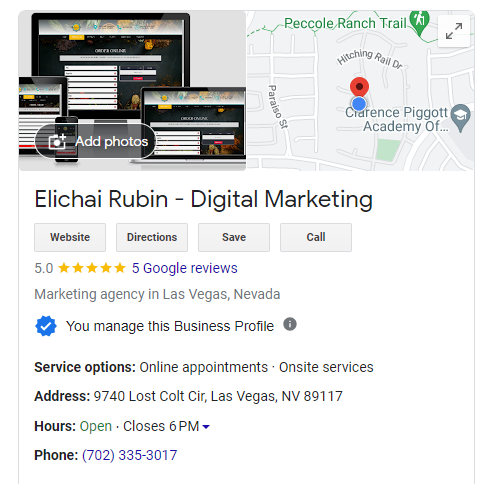In today’s digital age, having an online presence is crucial for any business looking to thrive. One of the first steps in establishing your digital footprint is to ensure your business is listed accurately on Google Maps. With millions of users relying on Google Maps for navigation and local business information, being visible on this platform can significantly boost your visibility and attract potential customers.
If you’re wondering how to get started, follow this step-by-step guide to register your business on Google Maps:
- Sign in to Google My Business: The first step is to sign in to Google My Business using your Google account. If you don’t have one, you’ll need to create an account.
- Add Your Business: Once logged in, click on the “Add a location” button. You’ll then be prompted to enter your business name. Make sure to enter the exact name of your business as it appears elsewhere online to maintain consistency.
- Enter Your Business Information: You’ll then be asked to provide details about your business, including its address, phone number, website, category, and hours of operation. Ensure that this information is accurate and up-to-date, as it will directly impact how customers find and interact with your business.
- Verify Your Business: Google will need to verify that you are the owner of the business before your listing can go live. Verification methods may include receiving a postcard at your business address with a verification code, receiving a phone call, or receiving an email. Follow the instructions provided to complete the verification process.
- Optimize Your Listing: Once your business is verified, take some time to optimize your Google My Business listing. Add high-quality photos of your business, respond to customer reviews, and provide additional information such as attributes, services offered, and any special features of your business.
- Keep Your Information Updated: Regularly review and update your Google My Business listing to ensure that it reflects any changes to your business, such as new operating hours, address changes, or additional services offered.
- Engage with Customers: Encourage your customers to leave reviews on your Google My Business listing. Respond promptly to any reviews, both positive and negative, to show that you value customer feedback and are committed to providing excellent service.
By following these steps, you can successfully register your business on Google Maps and increase your online visibility. A well-optimized Google My Business listing not only helps potential customers find your business but also enhances your credibility and trustworthiness in the eyes of consumers. Take advantage of this powerful tool to grow your business and connect with local customers effectively.